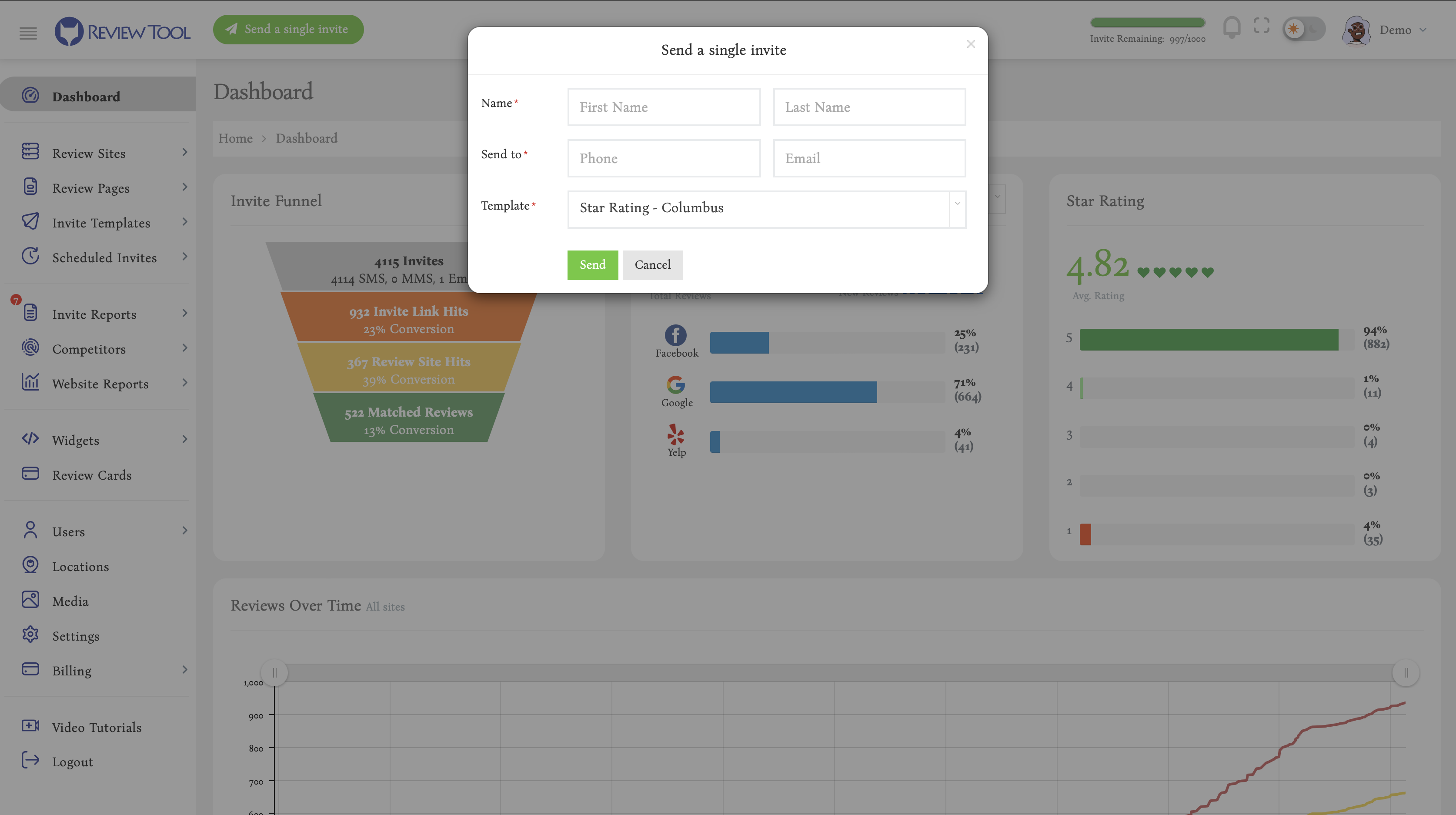Sending a one-off review request, or single invite as we refer to it here at Review Tool, is very easy. All you need to do is to click on the “send a single invite” green button on the top of your Review Tool dashboard and fill out the customer’s info. Here is the information you need to provide to send a single invite:
- Customer’s first and last name: It is important to use the exact name of the customer because Review Tool will later try to match their name with the review they are going to place for your business. If you use a dummy name, it won’t be possible for us to match their name with the actual review correctly.
- Customer’s phone number and/or email: You need to add the customer’s phone number and/or email address to send your invite via text and/or email. If you only fill out either phone or email, the invite will be sent only through text or email but not both.
- Selecting a template: Templates help you save different messages and invite types that you want to use. You can add as many templates as you wish and map them to your different locations. When you first sign up for your Review Tool account, we will add a few default templates which customize them or directly use or customize.
After adding your customer’s name and phone/email and selecting your desired invite template, you can go ahead and click on the send button to send your single invite to your customer.