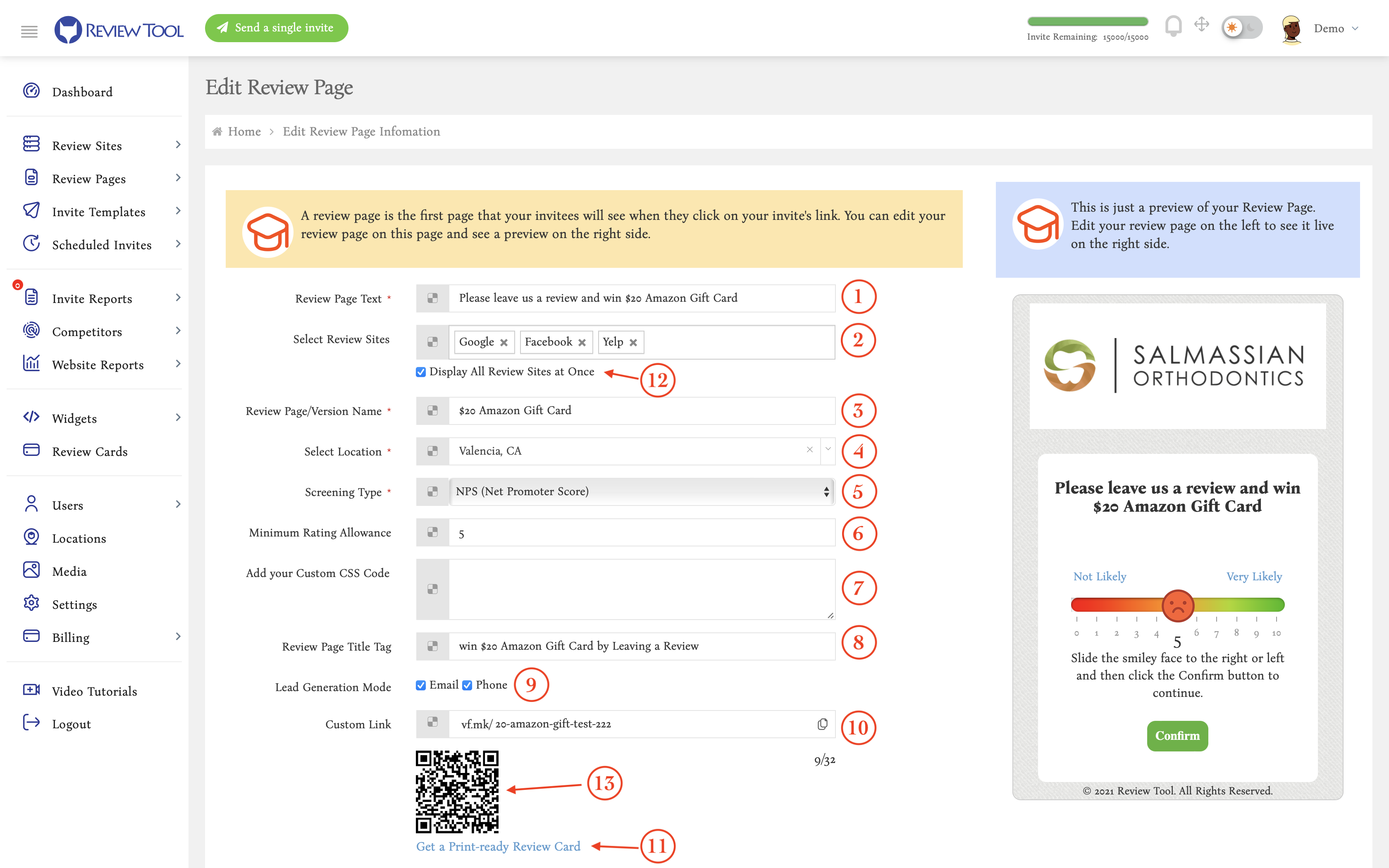A “Review Page” is a landing page that your customers land on after clicking on the invite link sent to them. They get this link when you send them a review request via text or email or when they open your review short link or scan the QR code generated for that Review page. When you sign up for your Review Tool account, we add a few sample ”Review Pages” for each of your locations. You can edit (3) these review pages from under the “Review Pages” and then “Manage Review Pages” menu item (1), or you can add your own “Review Pages” (2).
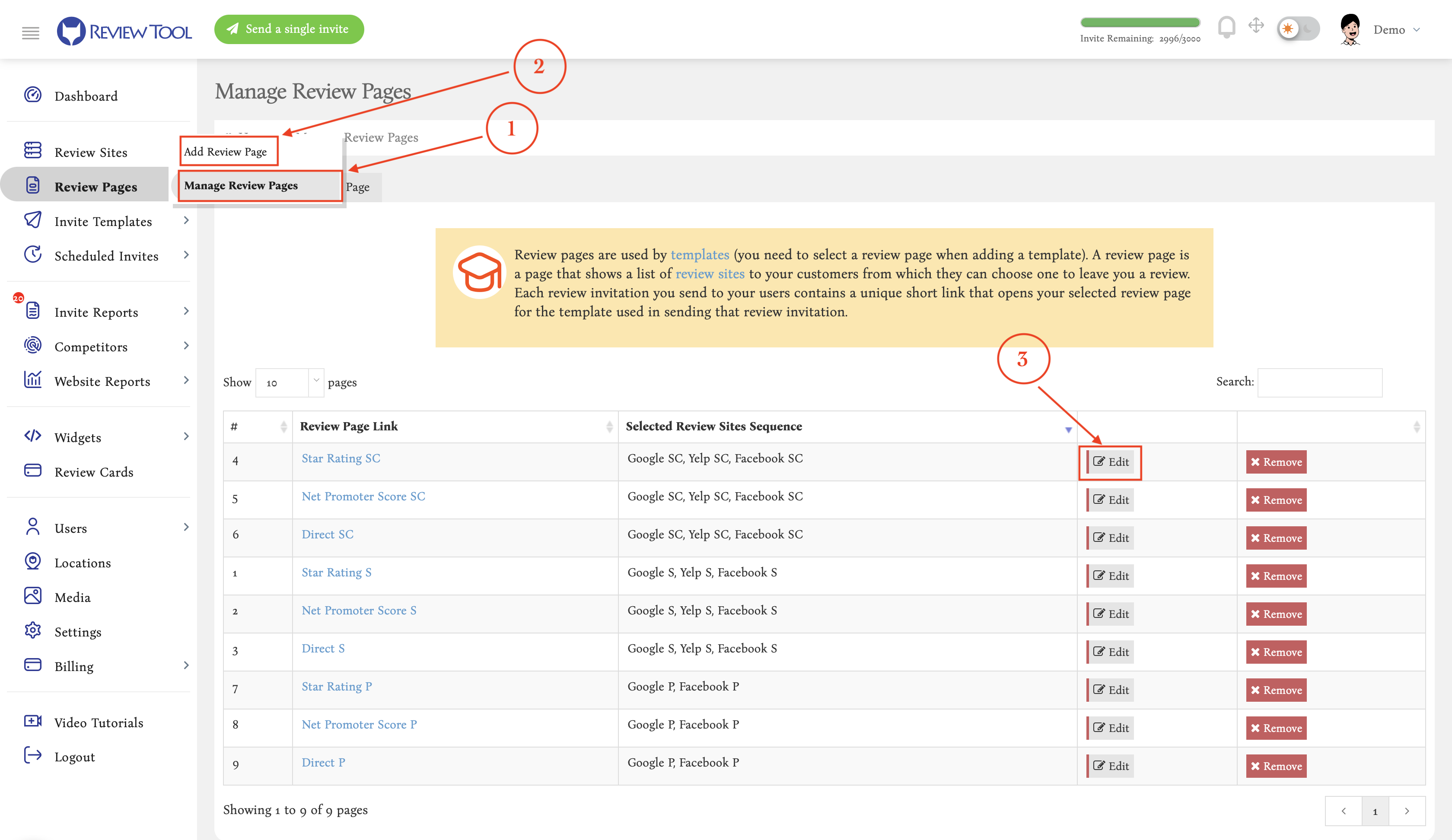
Here are the elements of each Review Page that you can modify:
- Review Page Text: This is the main text your clients will see on your “Review Page” when they open it.
- Review Sites: These are the sites or review platforms you want this “Review Page” to show customers. In other words, these are the “Review Sites” you want to get reviews on. You can select to display all your selected review sites by checking the “Display All Review Sites at Once” checkbox (12). If this option is not selected, we will show your selected review sites one at a time (in the order you have selected them) with a link to select a different review site.
- Review Page/Version Name: This is the name you give to your “Review Page.” It is for your internal use and will not be displayed or shown to the customers.
- Location: Each review page can be associated with one of your locations.
- Screening Type: It could be either Star Rating, Net Promoter Score, Direct, or Yes/No question. Here we describe each type:
- Star Rating: Display a star-rating system that lets users rate their experience with you from 1 to 5.
- Net Promotor Score: let users rate you on a scale from 1 to 10 by asking them how likely it would be to recommend you to a family member or friend.
- Yes/No Questions: With Yes/No questions you can ask your invitees if they recommend you or not or if they are happy with your services. You can set it to any yes/no questions you want.
- DR (No Screening): This will not display any of the above and will directly show the review sites selection page.
- Minimum Rating Allowance: this is the minimum rating you want the invitee to give you before letting them pass to the step to select a review site to write their reviews on. If the user clicks on a rating lower than what you set here, they will be sent to an internal feedback form. Review Tool encourages you to set this value to zero to not fall under the “Review Gating” notion that is not recommended in some areas.
- Custom CSS code: this is the CSS code you can add to control the design aspect of your Review page.
- Title Tag: this is the title tag of your review page as shown to the customers on their browsers tab bar.
- Lead Generation Mode: If you select this option, we will also ask for the reviewer’s phone and email when they open the custom link for this review page.
- Custom link: This is the link you can set for each of your review pages and share with your clients in print material, by word of mouth, on the phone, or via any other way you want to direct them to one of your review pages quickly. When you set a “Custom Link” for one of your review pages, you can see and download a QR code (13) we generate for that custom link. After setting a custom link, you can also create a “Review Card” for that review page by clicking on the “Get a Print-ready Review Card” link (11).