In Review Tool, you can create two types of templates:
- Single Invite Templates — used with the green “Send a single invite” button.
- Scheduled Invite Templates — used with the “Scheduled Invites” feature for automated campaigns.
Accessing the Template Section
- From the left-hand menu, click on “Invite Templates”.
- You’ll see three options:
- Add Single Invite Template
- Add Scheduled Invites Template
- Manage Templates
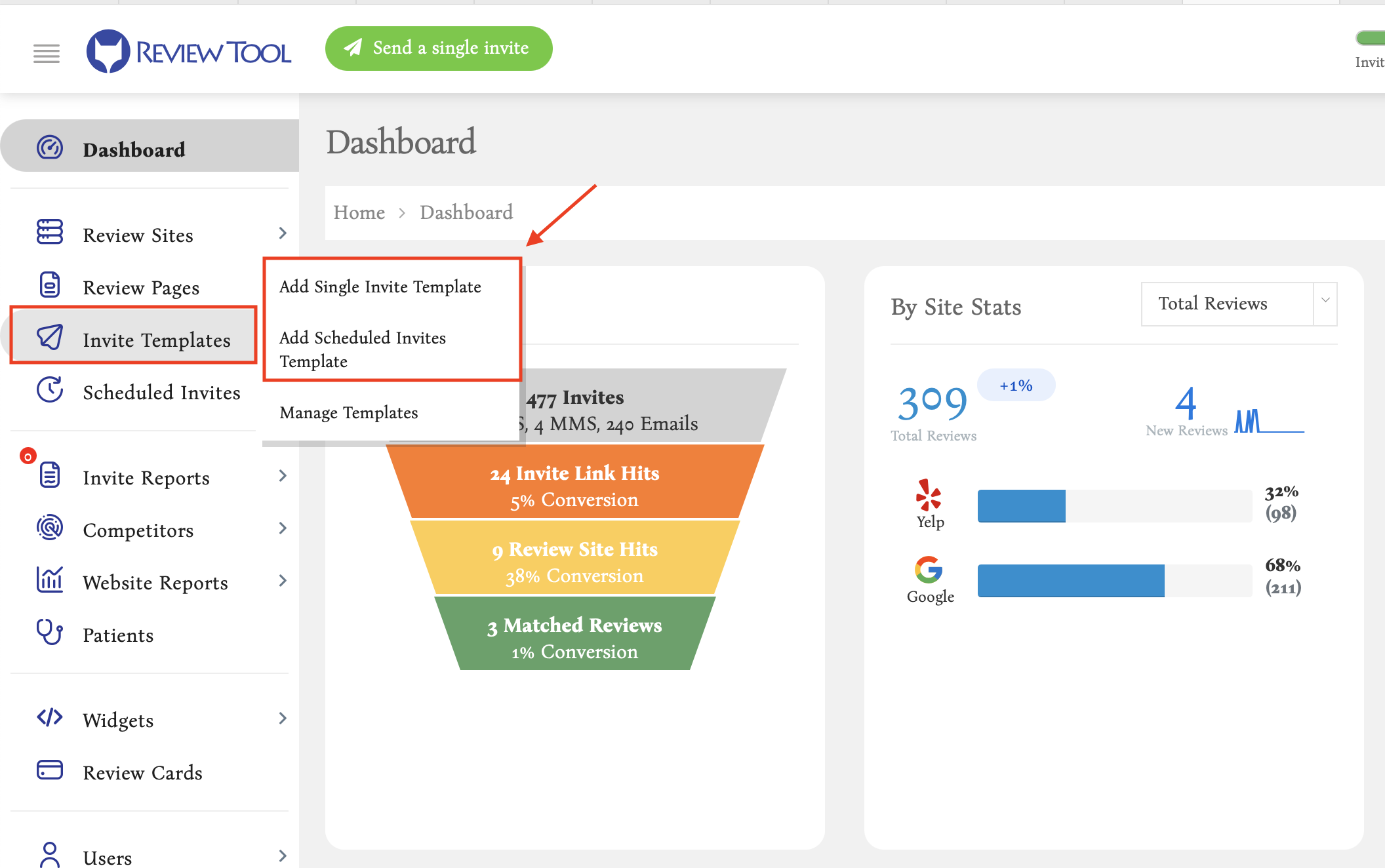
Adding a Single Invite Template
Single Invite Templates are used when sending one-off invitations using the “Send a single invite” button at the top of the dashboard.
Steps:
- Click on Invite Templates > Add Single Invite Template.
- Fill out the fields:
- Single Invite Template Name – Enter a name you’ll recognize.
- Text Msg Body – Compose your SMS (Max: 190 characters). You can use placeholders:
<<FIRSTNAME>><<LASTNAME>><<PHONE>>
- Choose A Review Page – Select which review page link to include.
- Email Subject – Optional. Will be used only if you send via email. Max: 80 characters.
- Click Submit.
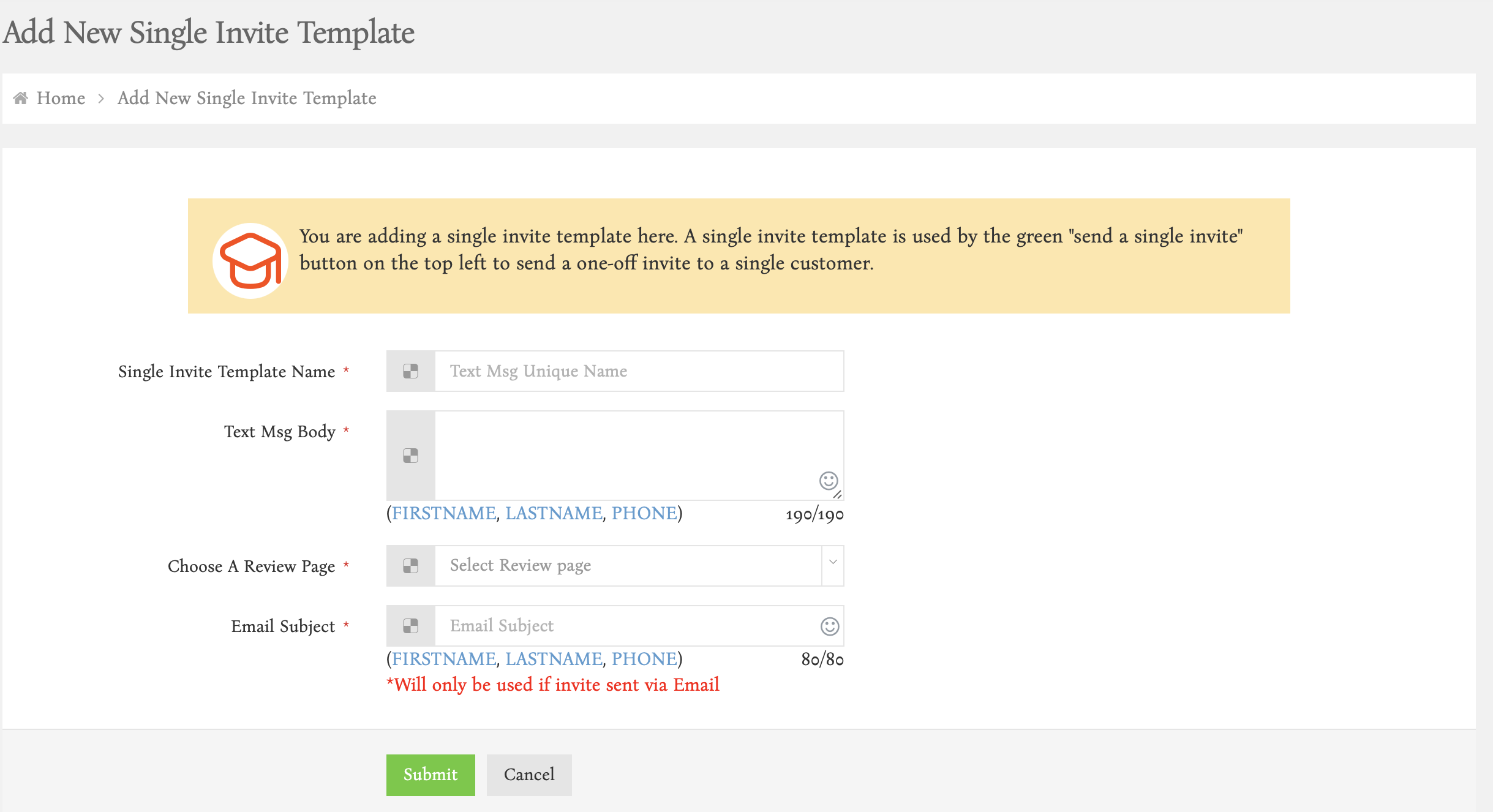
Adding a Scheduled Invite Template
Scheduled Invite Templates are used for automated follow-ups or timed campaigns through the Scheduled Invitessystem.
Steps:
- Click on Invite Templates > Add Scheduled Invites Template.
- Fill in the form:
- Template Name – A label for your scheduled message.
- Text Message Body – Write your message using placeholders like:
<<FIRSTNAME>>,<<LASTNAME>>,<<PHONE>>
- Select Review Page – Choose the review page to link.
- Email Subject – Optional, used if the invite is sent by email.
- Select how to send – Choose between text, email, or both.
- Click Save.
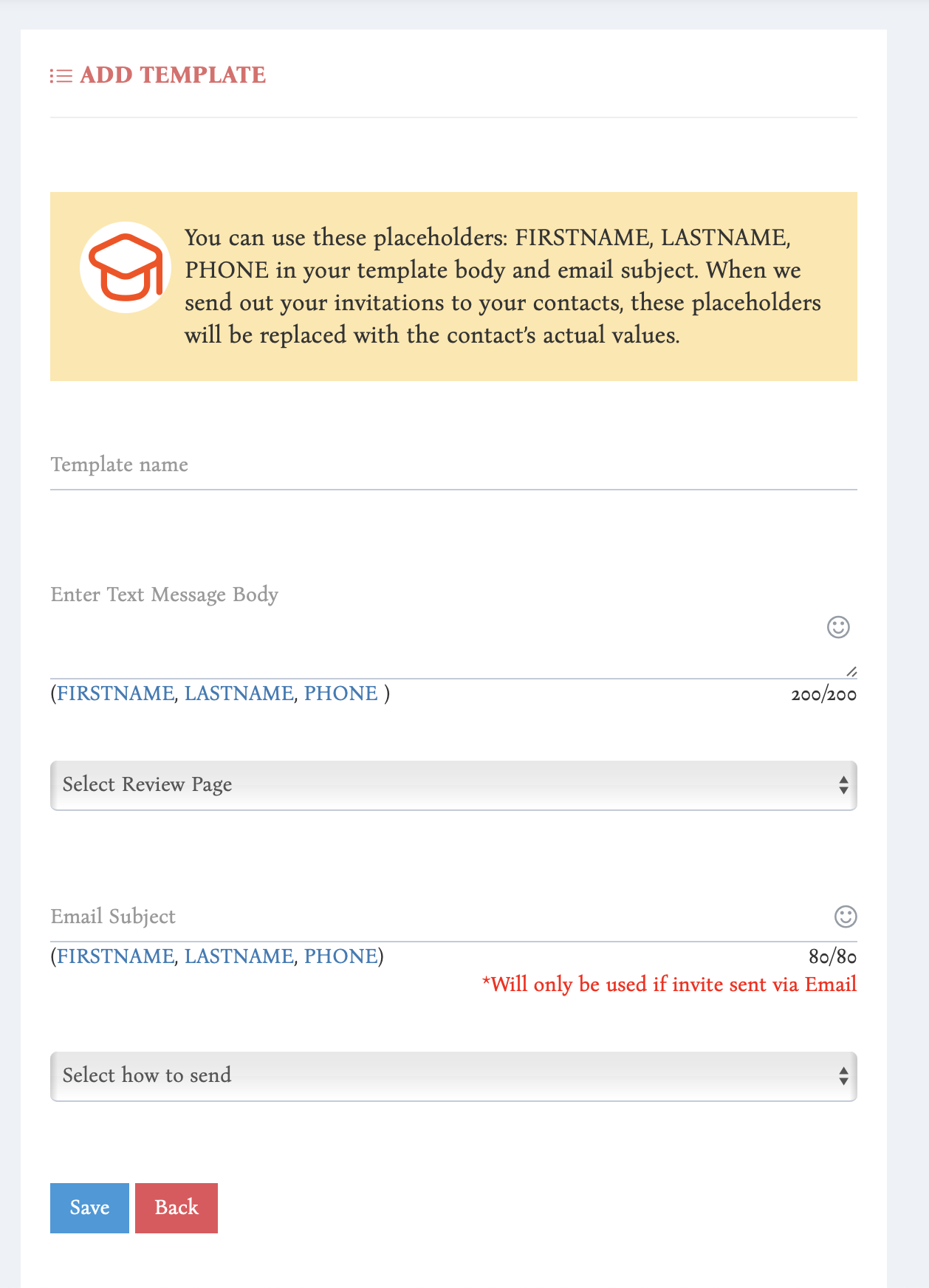
Managing Templates
To view, edit, or delete your existing templates:
- Go to Invite Templates > Manage Templates.
- You’ll see a list of your saved templates, including:
- Name
- SMS preview
- Type (Plain Text / Email and Text)
- Edit/Delete options
- Click Edit to make changes or Delete to remove a template.

