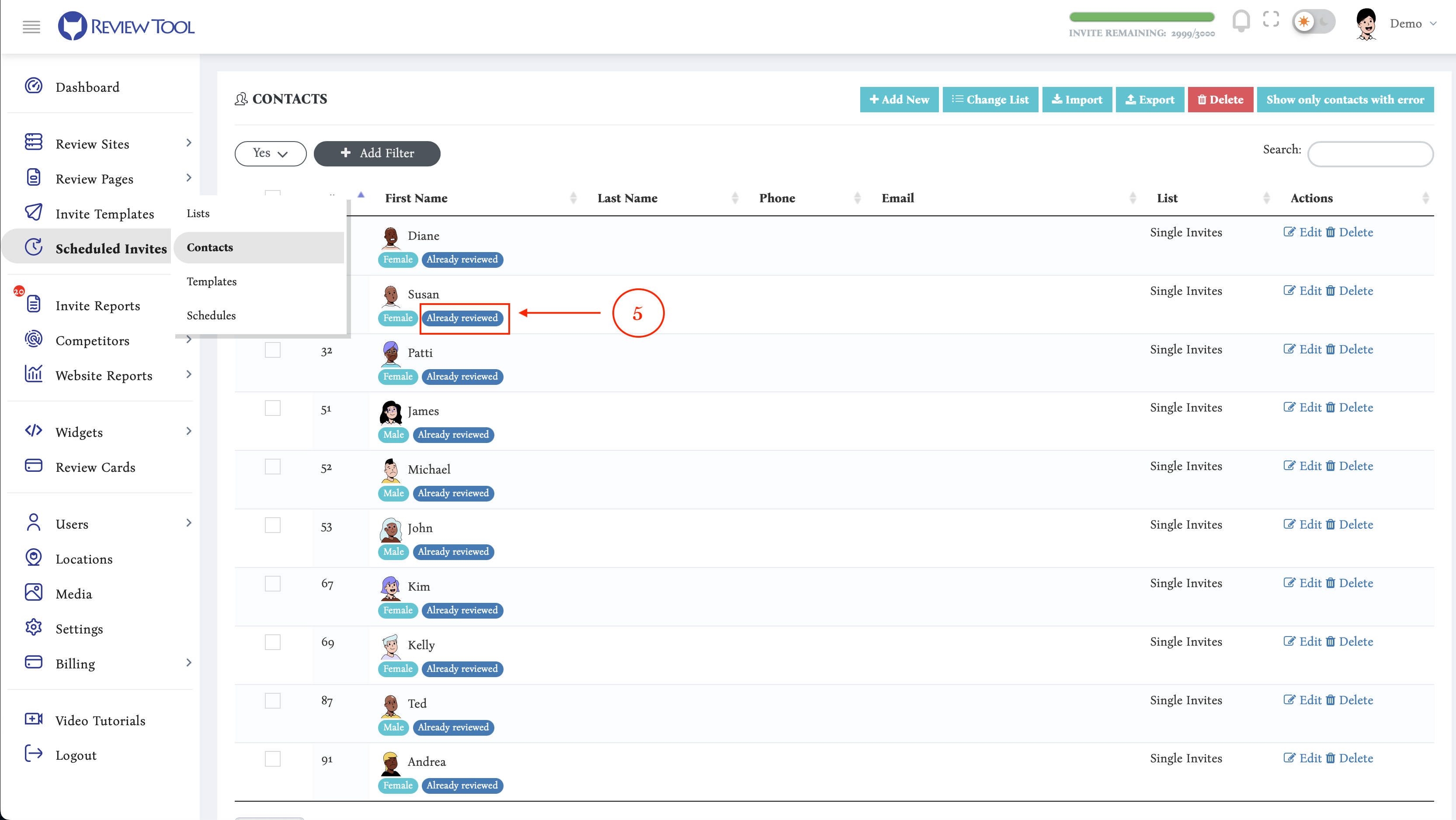With Review Tool, there are three ways to check the results for the invites you have already sent to your clients.
1. The first method would be to look under the “Invite Reports” and then “Invite Sent” tab (1). Here you will find a list of all the Review Requests you have sent in the past. Under the “Last Action” column (2), you will see the last action the Invitee has taken using the invite link that has been sent to them. It will let you know which Review Sites they have clicked on or what star rating they have given you.
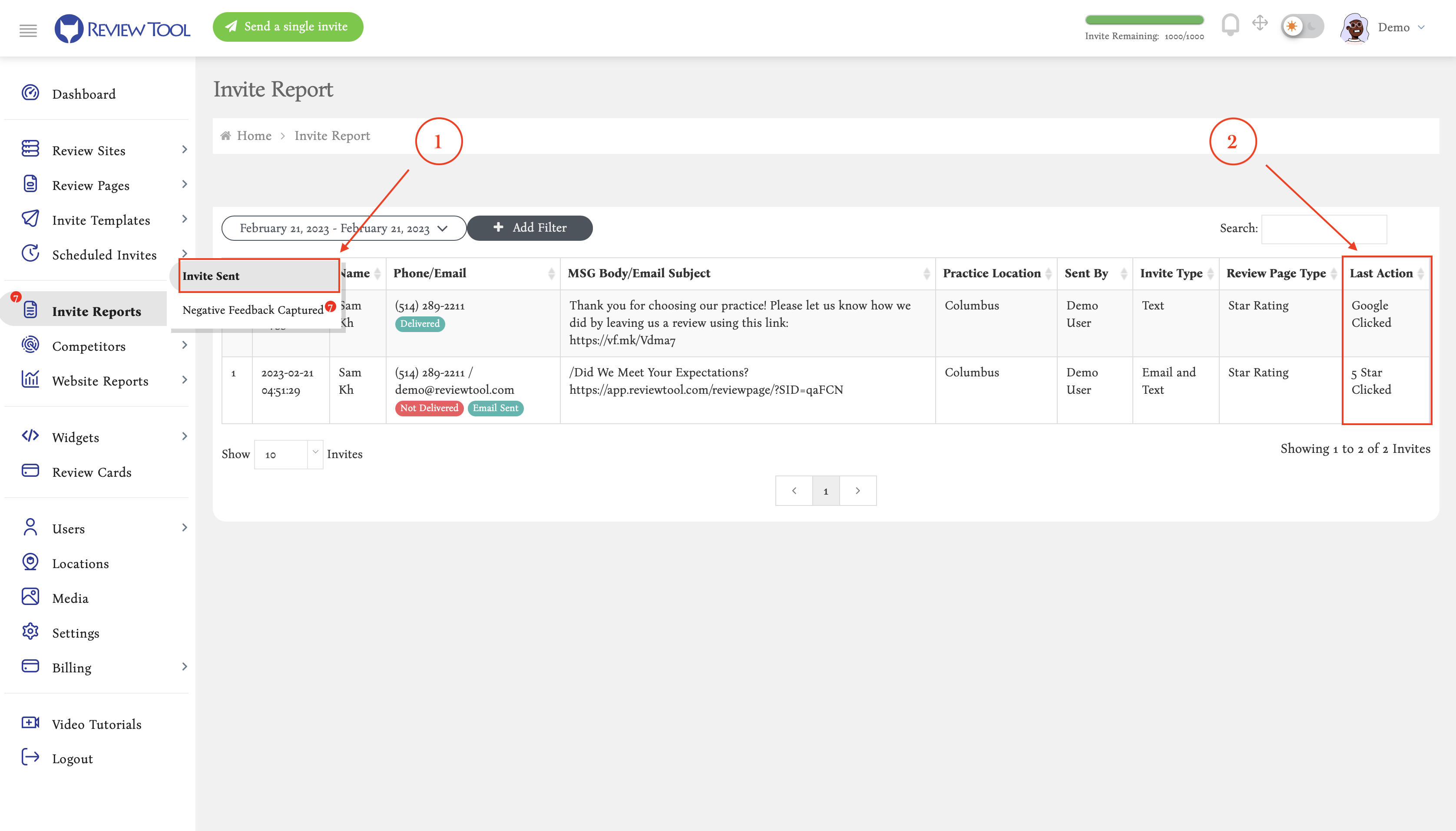
2. The second way is to see if there is any matched record. For example, a “full match” or “partial match” tag under each invitee’s name. The full or partial match tag means that we could find a review for that invitee and could match that with the review request you have sent them. You can also add a filter called “Matched Invites” to only display the invites that we could match with the reviews we have received for you.

If you click on the “Full Match” or “Partial Match” tags, it will also show you the review that this invitee has written form you (4).
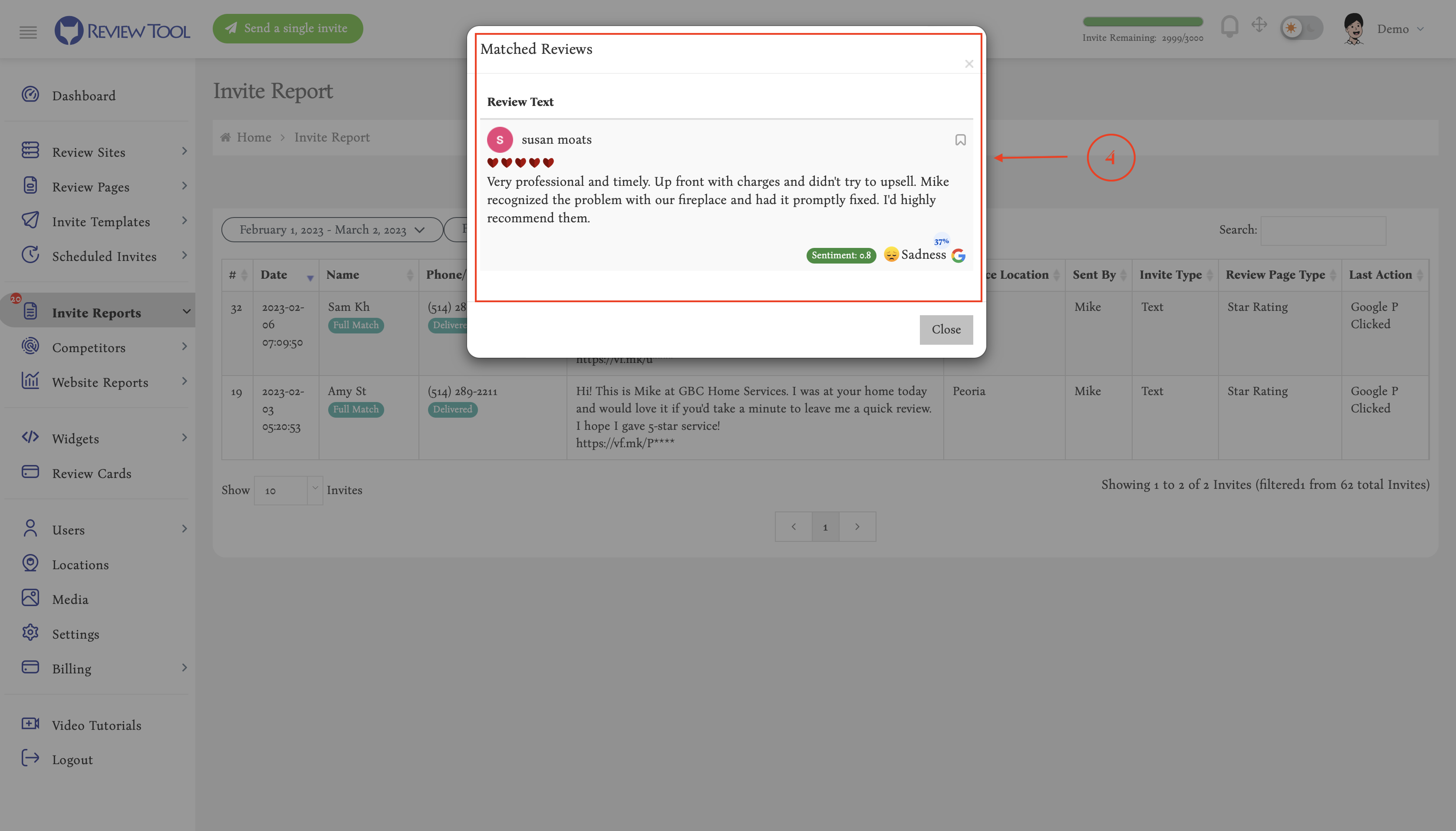
3. Another method would be to look at the “contacts” page and see if any record shows a blue tag named “already reviewed” (5.) If you find a tag like that, it means that the invite sent to this user has already resulted in a “review.” You can also click on that tag to see the review this user has actually placed for you. You can also add a filter on this page to filter out results to show only all the “already reviewed” records.